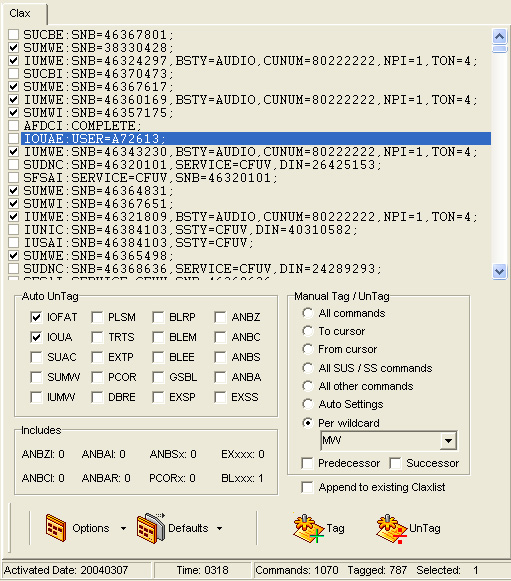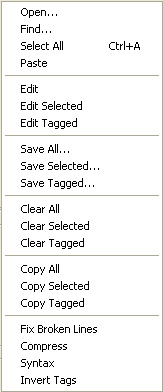Clax (Command Log) |
|
The Clax feature is designed to handle AXE command logs (RELCMDHDF subfiles) with a few mouse clicks. Clax is integrated part of Figaro or can be purchased as an autonomous application. Reading any command log sub file while the Clax tab sheet is visible, will extract all valid AXE commands from the Terminal to the Clax list and Tag them for transmission. (unless they are explicit checked among the Auto UnTag commands). Three defaults are available covering most ordinary situations. Additional Tagging can be performed manually. More command log sub files can be added to the Clax list prior to handling and transmission. Commands are syntax analyzed and repaired if broken, before they are added to the list. Certain commands are counted during load, giving you helpful hints before execution, about B-number analysis handling etc. If a time stamp is found, it is written to the status panel, ensuring you that it's the right sub-file you are about to transmit. An information panel informs you about number of commands, tagged commands and loaded file. Sending command 'SYBFP:FILE=RELFSW1;'
from command editor while Clax tab sheet is visible, will automatically
generate the 'IOFAT' command required to read
the actual command log sub file to be transmitted after a
SYSTEM RELOAD. The Clax list can be transmitted, saved, selected and
edited in many ways, fulfilling every demand you may have. Any previously
saved file containing AXE commands can be loaded into the Clax list and
handled manually using the right click popup menu items and the Tag options.
A sophisticated compress function allows you to erase all text, not part of
a valid AXE-command. (E.g. comments, headings or command responses in
a text-file). The entire Clax list can be syntax analyzed for needless space
and proceeding / subsequent characters. Paste from clipboard and Drag/drop
of selected text from editor or terminal can be performed. The real benefit of the manager is the ability to Tag /
UnTag the commands, either manually by clicking the checkbox left to the
commands or by use of the panel located in the lower right corner of the tab
sheet. If you e.g. want to exclude all 'Message Waiting' commands, first Tag
all commands, then UnTag per wildcard 'MW' before you press the Transmit
All button. (Ensure that the
Tagged button is down). Most used wildcards are available from the combo
box drop down list attached to the edit field. Tagged commands can be
transmitted as a block, saved to a file or moved to an
editor. Single commands and the entire list, can be
transmitted too. Transmission of commands from the Clax list can be
investigated in the Terminal window, while the Transmit Manager iterates the
list items. The Transmit Panel becomes visible during transmission. |
 |
|